반응형
Drag & Drop이다.
Drag&Drop은 언제해도 복잡한거같다....
이해를 별로 하고싶지가 않아서일까.......
이번에 적는것도 이해는 잘안하고...그냥 거의 실습위주..............
일단... ListView간의 Drag & Drop으로 데이터를 복사하는 부분을 확인해보자.
일단 XAML!
|
1
2
3
4
5
6
7
8
9
10
11
12
13
14
15
16
17
18
19
20
21
22
23
24
25
26
27
28
29
30
31
32
33
34
35
36
37
38
39
40
41
42
43
44
45
46
47
48
|
<Window x:Class="TestProject.MainWindow"
xmlns="http://schemas.microsoft.com/winfx/2006/xaml/presentation"
xmlns:x="http://schemas.microsoft.com/winfx/2006/xaml"
xmlns:d="http://schemas.microsoft.com/expression/blend/2008"
xmlns:mc="http://schemas.openxmlformats.org/markup-compatibility/2006"
xmlns:local="clr-namespace:TestProject"
mc:Ignorable="d"
Title="MainWindow" Height="500" Width="650">
<Window.DataContext>
<local:ViewModel/>
</Window.DataContext>
<Grid >
<Grid.RowDefinitions>
<RowDefinition/>
<RowDefinition Height="50"/>
</Grid.RowDefinitions>
<Grid Grid.Row="0">
<Grid.ColumnDefinitions>
<ColumnDefinition/>
<ColumnDefinition/>
</Grid.ColumnDefinitions>
<Grid Grid.Column="0">
<ListView x:Name="LV1" ItemsSource="{Binding VALUE1}"
PreviewMouseLeftButtonDown="List_PreviewMouseLeftButtonDown"
PreviewMouseMove="List_MouseMove"/>
</Grid>
<Grid Grid.Column="1">
<ListView x:Name="LV2" ItemsSource="{Binding VALUE2}"
Drop="DropList_Drop"
DragEnter="DropList_DragEnter"
AllowDrop="True"/>
</Grid>
</Grid>
<Grid Grid.Row="1">
<Grid.ColumnDefinitions>
<ColumnDefinition/>
<ColumnDefinition/>
<ColumnDefinition/>
</Grid.ColumnDefinitions>
</Grid>
</Grid>
</Window>
|
cs |
단순 2개의 ListView를 선언해주고
각 ListView에 ViewModel의 데이터를 바인딩.
또한 드래그가 가능토록 ButtonDown, Drop, Drag 등의 이벤트들을 선언해준다.
|
1
2
3
4
5
6
7
8
9
10
11
12
13
14
15
16
17
18
19
20
21
22
23
24
25
26
27
28
29
30
31
32
33
34
35
36
37
38
39
40
41
42
43
44
45
46
47
48
49
50
51
52
53
54
55
56
57
58
59
60
61
62
63
64
65
66
67
68
69
70
71
72
73
74
75
76
77
78
79
80
81
82
83
84
85
86
87
88
89
90
91
|
using System;
using System.Windows;
using System.Windows.Controls;
using System.Windows.Input;
using System.Windows.Media;
namespace TestProject
{
/// <summary>
/// MainWindow.xaml에 대한 상호 작용 논리
/// </summary>
public partial class MainWindow : Window
{
public MainWindow()
{
InitializeComponent();
}
public Point startPoint;
private void List_PreviewMouseLeftButtonDown(object sender, MouseButtonEventArgs e)
{
// Store the mouse position
startPoint = e.GetPosition(null);
}
private void List_MouseMove(object sender, MouseEventArgs e)
{
// Get the current mouse position
Point mousePos = e.GetPosition(null);
Vector diff = startPoint - mousePos;
if (e.LeftButton == MouseButtonState.Pressed &&
Math.Abs(diff.X) > SystemParameters.MinimumHorizontalDragDistance ||
Math.Abs(diff.Y) > SystemParameters.MinimumVerticalDragDistance)
{
// Get the dragged ListViewItem
ListView listView = sender as ListView;
ListViewItem listViewItem = FindAnchestor<ListViewItem>((DependencyObject)e.OriginalSource);
if (listViewItem == null)
{
return;
}
// Find the data behind the ListViewItem
Car contact = (Car)listView.ItemContainerGenerator.ItemFromContainer(listViewItem);
// Initialize the drag & drop operation
DataObject dragData = new DataObject("DRAGDROP_FORMAT", contact);
DragDrop.DoDragDrop(listViewItem, dragData, DragDropEffects.Move);
}
}
private static T FindAnchestor<T>(DependencyObject current) where T : DependencyObject
{
do
{
if (current is T)
{
return (T)current;
}
current = VisualTreeHelper.GetParent(current);
}
while (current != null);
return null;
}
private void DropList_DragEnter(object sender, DragEventArgs e)
{
if (!e.Data.GetDataPresent("DRAGDROP_FORMAT") ||
sender == e.Source)
{
e.Effects = DragDropEffects.None;
}
}
private void DropList_Drop(object sender, DragEventArgs e)
{
if (e.Data.GetDataPresent("DRAGDROP_FORMAT"))
{
Car _car = e.Data.GetData("DRAGDROP_FORMAT") as Car;
/// 가져온 데이터를 바인딩 데이터에 넣어준다.
ViewModel VM = this.DataContext as ViewModel;
VM.VALUE2.Add(_car);
}
}
}
}
|
cs |
선언한 함수들 정보..
드래그했을때의 정보를 저장해두고 Drop했을때 바인딩된 정보에 데이터를 삽입해준다.
ViewModel
|
1
2
3
4
5
6
7
8
9
10
11
12
13
14
15
16
17
18
19
20
21
22
23
24
25
26
27
28
29
30
31
32
33
34
35
36
37
38
39
40
41
42
43
44
45
46
47
48
49
50
51
52
53
54
55
56
57
58
59
60
61
62
63
64
65
66
67
68
69
|
using System;
using System.Collections.Generic;
using System.Collections.ObjectModel;
using System.ComponentModel;
using System.Linq;
using System.Text;
using System.Threading.Tasks;
namespace TestProject
{
class ViewModel : INotifyPropertyChanged
{
public ViewModel()
{
for (int i = 0; i < 10; i++)
{
VALUE1.Add(new Car("MODEL 3", CAR_TYPE.ELECTONIC, 4000));
VALUE1.Add(new Car("MODEL S", CAR_TYPE.ELECTONIC, 10000));
VALUE1.Add(new Car("MODEL X", CAR_TYPE.ELECTONIC, 10000));
VALUE1.Add(new Car("LUCID AIR", CAR_TYPE.ELECTONIC, 15000));
VALUE1.Add(new Car("GOLF", CAR_TYPE.ELECTONIC, 6000));
VALUE1.Add(new Car("TIROC", CAR_TYPE.GASOLINE, 5000));
VALUE1.Add(new Car("BMW 3", CAR_TYPE.DIESEL, 6000));
VALUE1.Add(new Car("BMW 5", CAR_TYPE.DIESEL, 8000));
VALUE1.Add(new Car("BMW 7", CAR_TYPE.DIESEL, 10000));
VALUE1.Add(new Car("BENZ B", CAR_TYPE.DIESEL, 4000));
VALUE1.Add(new Car("BENZ C", CAR_TYPE.DIESEL, 6000));
VALUE1.Add(new Car("BENZ S", CAR_TYPE.DIESEL, 15000));
VALUE1.Add(new Car("AUDI A4", CAR_TYPE.DIESEL, 5000));
VALUE1.Add(new Car("AUDI A6", CAR_TYPE.DIESEL, 7000));
}
}
private ObservableCollection<Car> _value1 = new ObservableCollection<Car>();
public ObservableCollection<Car> VALUE1
{
get { return _value1; }
set
{
_value1 = value;
OnPropertyChanged("VALUE1");
}
}
private ObservableCollection<Car> _value2 = new ObservableCollection<Car>();
public ObservableCollection<Car> VALUE2
{
get { return _value2; }
set
{
_value2 = value;
OnPropertyChanged("VALUE2");
}
}
public event PropertyChangedEventHandler PropertyChanged;
protected virtual void OnPropertyChanged(string propertyName)
{
if (PropertyChanged != null)
{
PropertyChanged(this, new PropertyChangedEventArgs(propertyName));
}
}
}
}
|
cs |
ViewModel은 바인딩하는 데이터 2개가 끝..
실행장면

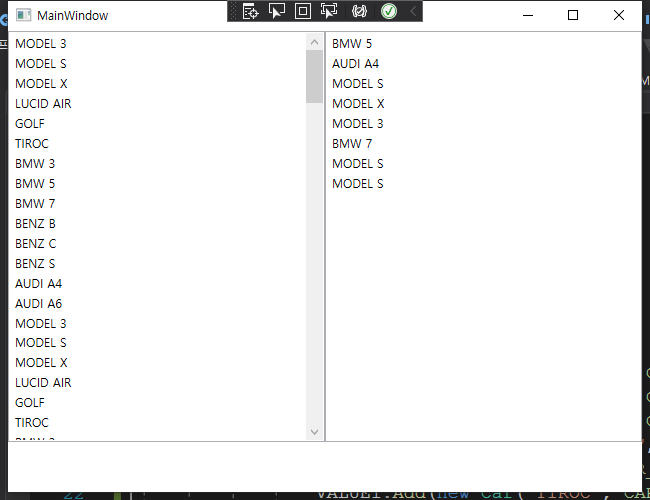
Drag&Drop은.....아...확인하기 귀차나.....
전체 코드는 여기
반응형